Plotting to Paper and DXF in miniCAD
In miniCAD you plot your work to either paper or a DXF file. Before plotting you must answer these questions:
- What to plot ? The whole drawing or a selected region.
- At what scale and rotation ?
- What detail to show ? Annotations, attributes, symbols, images, text etc.
- How do I frame the drawing ? Use a title block or the entire job.
- How will it be plotted ? Directly to paper or via DXF.
Plot Settings
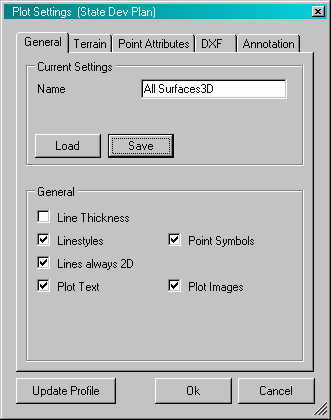
Plot settings control the detail shown in plots. Tabs available include:
General Settings
Name your favourite settings. Load saved settings.
Terrain Settings
Which Surface Models to plot. (either individually or merged) Show contours, smoothed and with labels. Create 3D Mesh (of triangles) for 3D DXF software.
Point Attributes
Plot point numbers, heights, code and description.
DXF Output Settings
Create blocks from symbols. Translate miniCAD layers, colours and textstyles into their DXF equivalent.
Annotation
Bearing and Distance Annotation of lines and arcs as you plot.
The Plot Window
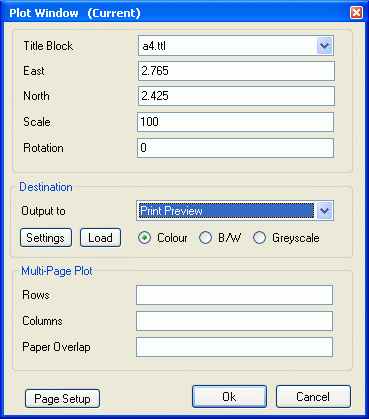
Use the Plot Window to define the area to plot, the scale and rotation. Here you also choose a title block and the output type.
Multipage Plotting
You may plot over multiple pages (to paper) to create poster size images of your work.
Title Blocks
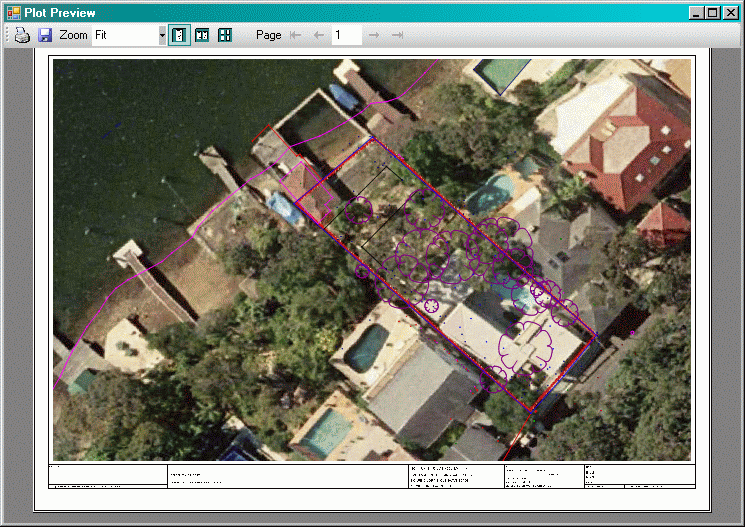
Title blocks consist of the cut off window, to define what gets plotted, and the border, which contains the title block itself.
Title blocks may be designed in miniCAD and may consist of arcs, lines and text.