Support Files
Support files in miniCAD define the environment for the program. They can be grouped as follows:
- Program Configuration
The XML file miniCAD.config.xml holds the configuration data for miniCAD. Named profiles are defined for each situation. This file may be copied to restore settings for a new user or PC.
- Symbols, Linestyles and Title Blocks
Text files that define miniCAD drawn entities. These file may be created in miniCAD. Examples include: Tree.sym, Fence.lin and A4_Portrait.ttl.
- miniCAD.cod
A text file that defines the layer (including layer attributes) and some point attributes for data coded in the field. This file is used by: Open/Merge ASCII, Open/Merge LandXML, the Datarecorder Tool and the Utility program.
- Annotation.ini
The current annotation settings for lines and arcs. (Now in XML format.)
Support File Search
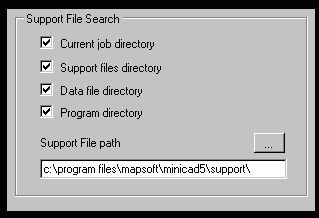
Support files may be copied and modified to suit a new client or situation. This can result in multiple copies of the same file on your hard disk. miniCAD defines a Search Path to ensure the correct version of each file is used.
Each selected location in the path will be searched (in order from top to bottom, see the side graphic).
Where Are Support Files Stored ?
miniCAD.config.xml
The XML file miniCAD.config.xml arrives on your computer in the Program Directory. Prior to miniCAD Version 5.1.0.6 it was updated in place. Now when you first use miniCAD it will be copied into the (yourWindowsUsername)/AppData/roaming/mapsoft/minicad.50 folder. Any views saved will also be placed in a /views folder under (yourWindowsUsername)/AppData/roaming/mapsoft/minicad.50 folder.
Note 1: Under XP this folder is called 'Application Data'
Note 2: Under Vista and Windows 7 this folder is called 'AppData' and is hidden by default.
Note 3: Prior to Version 5.1.0.6 these files are updated in the c:/(program files)/mapsoft/minicad5 folder. To use the new folders save and then delete the /views folder found under minicad5/release. Then start minicad. Your current config.xml file will be copied into the new location. To restore your views copy them into the new views folder.
All other support files must be found somewhere within your current Support file search path.
How Do I Change My Support Files To Suit A Different Client ?
Using Profiles (easy)
The profiles stored in miniCAD.config.xml contain the search path settings. After you have created data and support file folders for a new client you can create a client profile. To switch between clients you apply the appropriate client profile. (Tools >> Options >> Profiles)
Using the Support Files Path (easier)
When you have multiple support file folders use Tools >> Options >> Open & Save and change the path to suit.
Using the Data Files Path (easiest)
You have stored support files in the same folder as your clients .mcd files. Once again use Tools >> Options >> Open & Save to change the current Data file folder.